Building Angular Apps in an Nx Monorepo
In this tutorial you'll learn how to use Angular with Nx in a monorepo (integrated) setup.
What are you going to learn?
- how to create a new Angular application
- how to run a single task (i.e. serve your app) or run multiple tasks in parallel
- how to leverage code generators to scaffold components
- how to modularize your codebase and impose architectural constraints for better maintainability
Note, this tutorial sets up a repo with applications and libraries in their own subfolders. If you are looking for an Angular standalone app setup then check out our Angular standalone app tutorial.
Nx CLI vs. Angular CLI
Nx evolved from being an extension of the Angular CLI to a fully standalone CLI working with multiple frameworks. As a result, adopting Nx as an Angular user is relatively straightforward. Your existing code, including builders and schematics, will still work as before, but you'll also have access to all the benefits Nx offers.
Advantages of Nx over the Angular CLI:
- Cache any target
- Run only tasks affected by a code change
- Split a large angular.json into multiple project.json files
- Integrate with modern tools
- Controllable update process
Visit our "Nx and the Angular CLI" page for more details.
Warm Up
Here's the source code of the final result for this tutorial.
Example repository/nrwl/nx-recipes/tree/main/angular-monorepo
Creating a new Angular Monorepo
Create a new Angular monorepo with the following command:
~❯
npx create-nx-workspace@latest angular-monorepo --preset=angular-monorepo
1 > NX Let's create a new workspace [https://nx.dev/getting-started/intro]
2
3✔ Application name · angular-store
4✔ Which bundler would you like to use? · esbuild
5✔ Default stylesheet format · css
6✔ Do you want to enable Server-Side Rendering (SSR) and Static Site Generation (SSG/Prerendering)? · No
7✔ Test runner to use for end to end (E2E) tests · cypress
8✔ Do you want Nx Cloud to make your CI fast? · Yes
9Let's name the initial application angular-store. In this tutorial we're going to use cypress for e2e tests and css for styling. The above command generates the following structure:
1└─ angular-monorepo
2 ├─ ...
3 ├─ apps
4 │ ├─ angular-store
5 │ │ ├─ src
6 │ │ │ ├─ app
7 │ │ │ │ ├─ app.component.css
8 │ │ │ │ ├─ app.component.html
9 │ │ │ │ ├─ app.component.spec.ts
10 │ │ │ │ ├─ app.component.ts
11 │ │ │ │ ├─ app.config.ts
12 │ │ │ │ ├─ app.routes.ts
13 │ │ │ │ └─ nx-welcome.component.ts
14 │ │ │ ├─ assets
15 │ │ │ ├─ index.html
16 │ │ │ ├─ main.ts
17 │ │ │ ├─ styles.css
18 │ │ │ └─ test-setup.ts
19 │ │ ├─ eslintrc.json
20 │ │ ├─ jest.config.ts
21 │ │ ├─ project.json
22 │ │ ├─ tsconfig.app.json
23 │ │ ├─ tsconfig.editor.json
24 │ │ ├─ tsconfig.json
25 │ │ └─ tsconfig.spec.json
26 │ └─ angular-store-e2e
27 │ └─ ...
28 ├─ nx.json
29 ├─ tsconfig.base.json
30 └─ package.json
31The setup includes..
- a new Angular application (
apps/angular-store/) - a Cypress based set of e2e tests (
apps/angular-store-e2e/) - Prettier preconfigured
- ESLint preconfigured
- Jest preconfigured
Typically, an integrated Nx workspace places application projects in the apps folder and library projects in the libs folder. Applications are encouraged to be as light-weight as possible so that more code is pushed into libraries and can be reused in other projects. This folder structure is just a suggestion and can be modified to suit your organization's needs.
The nx.json file contains configuration settings for Nx itself and global default settings that individual projects inherit. The apps/angular-store/project.json file contains settings that are specific to the angular-store project. We'll examine that file more in the next section.
Serving the App
To serve your new Angular application, just run:
❯
nx serve angular-store
Your application should be served at http://localhost:4200.
Nx uses the following syntax to run tasks:
Inferred Tasks
Nx identifies available tasks for your project from tooling configuration files, package.json scripts and the targets defined in project.json. To view the tasks that Nx has detected, look in the Nx Console project detail view or run:
❯
nx show project angular-store --web
angular-store
Root: apps/angular-store
Type: Application
Targets
lint
eslint .
Cacheabletest
jest
Cacheablebuild
@angular-devkit/build-angular:application
Cacheableserve
@angular-devkit/build-angular:dev-server
extract-i18n
@angular-devkit/build-angular:extract-i18n
serve-static
@nx/web:file-server
If you expand the test task, you can see that it was created by the @nx/jest plugin by analyzing your jest.config.ts file. Notice the outputs are defined as {workspaceRoot}/coverage/apps/angular-store. This value is being read from the coverageDirectory defined in your jest.config.ts file. Let's change that value in your jest.config.ts file:
1export default {
2 // ...
3 coverageDirectory: '../../coverage/apps/angular-store-changed',
4 // ...
5};
6Now if you look at the project details view, the outputs for the test target will say {workspaceRoot}/coverage/apps/angular-store-changed. This feature ensures that Nx will always cache the correct files.
You can also override the settings for inferred tasks by modifying the targetDefaults in nx.json or setting a value in your project.json file. Nx will merge the values from the inferred tasks with the values you define in targetDefaults and in your specific project's configuration.
Manually Defined Tasks
The serve and build tasks are defined in the project.json file.
1{
2 "name": "angular-store",
3 ...
4 "targets": {
5 "build": { ... },
6 "serve": { ... },
7 "extract-i18n": { ... },
8 "serve-static": { ... },
9 },
10}
11Each target contains a configuration object that tells Nx how to run that target.
1{
2 "name": "angular-store",
3 ...
4 "targets": {
5 "serve": {
6 "executor": "@angular-devkit/build-angular:dev-server",
7 "defaultConfiguration": "development",
8 "options": {
9 "buildTarget": "angular-store:build"
10 },
11 "configurations": {
12 "development": {
13 "buildTarget": "angular-store:build:development",
14 "hmr": true
15 },
16 "production": {
17 "buildTarget": "angular-store:build:production",
18 "hmr": false
19 }
20 }
21 },
22 ...
23 },
24}
25The most critical parts are:
executor- this is of the syntax<plugin>:<executor-name>, where thepluginis an NPM package containing an Nx Plugin and<executor-name>points to a function that runs the task.options- these are additional properties and flags passed to the executor function to customize it
Learn more about how to run tasks with Nx. We'll revisit running tasks later in this tutorial.
Adding Another Application
Nx plugins usually provide generators that allow you to easily scaffold code, configuration or entire projects. To see what capabilities the @nx/angular plugin provides, run the following command and inspect the output:
angular-monorepo❯
npx nx list @nx/angular
1
2 > NX Capabilities in @nx/angular:
3
4 GENERATORS
5
6 add-linting : Adds linting configuration to an Angular project.
7 application : Creates an Angular application.
8 component : Generate an Angular Component.
9 component-cypress-spec : Creates a Cypress spec for a UI component that has a story.
10 component-story : Creates a stories.ts file for a component.
11 component-test : Creates a cypress component test file for a component.
12 convert-tslint-to-eslint : Converts a project from TSLint to ESLint.
13 init : Initializes the `@nrwl/angular` plugin.
14 library : Creates an Angular library.
15 library-secondary-entry-point : Creates a secondary entry point for an Angular publishable library.
16 remote : Generate a Remote Angular Module Federation Application.
17 move : Moves an Angular application or library to another folder within the workspace and updates the project configuration.
18 // etc...
19
20 EXECUTORS/BUILDERS
21
22 delegate-build : Delegates the build to a different target while supporting incremental builds.
23 ng-packagr-lite : Builds a library with support for incremental builds.
24This executor is meant to be used with buildable libraries in an incremental build scenario. It is similar to the `@nrwl/angular:package` executor but with some key differences:
25- It doesn't run `ngcc` automatically (`ngcc` needs to be run separately beforehand if needed, this can be done in a `postinstall` hook on `package.json`).
26- It only produces ESM2020 bundles.
27- It doesn't generate package exports in the `package.json`.
28 package : Builds and packages an Angular library producing an output following the Angular Package Format (APF) to be distributed as an NPM package.
29This executor is similar to the `@angular-devkit/build-angular:ng-packagr` with additional support for incremental builds.
30 // etc...
31If you prefer a more integrated experience, you can install the "Nx Console" extension for your code editor. It has support for VSCode, IntelliJ and ships a LSP for Vim. Nx Console provides autocompletion support in Nx configuration files and has UIs for browsing and running generators.
More info can be found in the integrate with editors article.
Run the following command to generate a new inventory application. Note how we append --dry-run to first check the output.
angular-monorepo❯
npx nx g @nx/angular:app inventory --directory=apps/inventory --dry-run
1> NX Generating @nx/angular:application
2
3✔ Would you like to configure routing for this application? (y/N) · false
4✔ Would you like to use Standalone Components? (y/N) · true
5CREATE apps/inventory/project.json
6CREATE apps/inventory/src/assets/.gitkeep
7CREATE apps/inventory/src/favicon.ico
8CREATE apps/inventory/src/index.html
9CREATE apps/inventory/src/styles.css
10CREATE apps/inventory/tsconfig.app.json
11CREATE apps/inventory/tsconfig.editor.json
12CREATE apps/inventory/tsconfig.json
13CREATE apps/inventory/src/app/app.component.css
14CREATE apps/inventory/src/app/app.component.html
15CREATE apps/inventory/src/app/app.component.spec.ts
16CREATE apps/inventory/src/app/app.component.ts
17CREATE apps/inventory/src/app/app.config.ts
18CREATE apps/inventory/src/app/nx-welcome.component.ts
19CREATE apps/inventory/src/main.ts
20CREATE apps/inventory/.eslintrc.json
21CREATE apps/inventory/jest.config.ts
22CREATE apps/inventory/src/test-setup.ts
23CREATE apps/inventory/tsconfig.spec.json
24CREATE apps/inventory-e2e/cypress.config.ts
25CREATE apps/inventory-e2e/src/e2e/app.cy.ts
26CREATE apps/inventory-e2e/src/fixtures/example.json
27CREATE apps/inventory-e2e/src/support/app.po.ts
28CREATE apps/inventory-e2e/src/support/commands.ts
29CREATE apps/inventory-e2e/src/support/e2e.ts
30CREATE apps/inventory-e2e/tsconfig.json
31CREATE apps/inventory-e2e/project.json
32CREATE apps/inventory-e2e/.eslintrc.json
33
34NOTE: The "dryRun" flag means no changes were made.
35As you can see, it generates a new application in the apps/inventory/ folder. Let's actually run the generator by removing the --dry-run flag.
❯
npx nx g @nx/angular:app inventory --directory=apps/inventory
Sharing Code with Local Libraries
When you develop your Angular application, usually all your logic sits in the app folder. Ideally separated by various folder names which represent your "domains". As your app grows, however, the app becomes more and more monolithic and the code is unable to be shared with other applications.
1└─ angular-monorepo
2 ├─ ...
3 ├─ apps
4 │ └─ angular-store
5 │ ├─ ...
6 │ ├─ src
7 │ │ ├─ app
8 │ │ │ ├─ products
9 │ │ │ ├─ cart
10 │ │ │ ├─ ui
11 │ │ │ ├─ ...
12 │ │ │ └─ app.tsx
13 │ │ ├─ ...
14 │ │ └─ main.tsx
15 │ ├─ ...
16 │ └─ project.json
17 ├─ nx.json
18 ├─ ...
19Nx allows you to separate this logic into "local libraries". The main benefits include
- better separation of concerns
- better reusability
- more explicit "APIs" between your "domain areas"
- better scalability in CI by enabling independent test/lint/build commands for each library
- better scalability in your teams by allowing different teams to work on separate libraries
Creating Local Libraries
Let's assume our domain areas include products, orders and some more generic design system components, called ui. We can generate a new library for each of these areas using the Angular library generator:
1nx g @nx/angular:library products --directory=libs/products --standalone
2nx g @nx/angular:library orders --directory=libs/orders --standalone
3nx g @nx/angular:library shared-ui --directory=libs/shared/ui --standalone
4Note how we type out the full path in the directory flag to place the libraries into a subfolder. You can choose whatever folder structure you like to organize your projects. If you change your mind later, you can run the move generator to move a project to a different folder.
Running the above commands should lead to the following directory structure:
1└─ angular-monorepo
2 ├─ ...
3 ├─ apps
4 ├─ libs
5 │ ├─ products
6 │ │ ├─ ...
7 │ │ ├─ project.json
8 │ │ ├─ src
9 │ │ │ ├─ index.ts
10 │ │ │ ├─ test-setup.ts
11 │ │ │ └─ lib
12 │ │ │ └─ products
13 │ │ ├─ tsconfig.json
14 │ │ ├─ tsconfig.lib.json
15 │ │ └─ tsconfig.spec.json
16 │ ├─ orders
17 │ │ ├─ ...
18 │ │ ├─ project.json
19 │ │ ├─ src
20 │ │ │ ├─ index.ts
21 │ │ │ └─ ...
22 │ │ └─ ...
23 │ └─ shared
24 │ └─ ui
25 │ ├─ ...
26 │ ├─ project.json
27 │ ├─ src
28 │ │ ├─ index.ts
29 │ │ └─ ...
30 │ └─ ...
31 ├─ ...
32Each of these libraries
- has its own
project.jsonfile with corresponding targets you can run (e.g. running tests for just orders:nx test orders) - has the name you specified in the generate command; you can find the name in the corresponding
project.jsonfile - has a dedicated
index.tsfile which is the "public API" of the library - is mapped in the
tsconfig.base.jsonat the root of the workspace
Importing Libraries into the Angular Applications
All libraries that we generate automatically have aliases created in the root-level tsconfig.base.json.
1{
2 "compilerOptions": {
3 ...
4 "paths": {
5 "@angular-monorepo/orders": ["libs/orders/src/index.ts"],
6 "@angular-monorepo/products": ["libs/products/src/index.ts"],
7 "@angular-monorepo/shared-ui": ["libs/shared/ui/src/index.ts"]
8 },
9 ...
10 },
11}
12Hence we can easily import them into other libraries and our Angular application. As an example, let's create and expose a ProductListComponent component from our libs/products library. Either create it by hand or run
❯
nx g @nx/angular:component product-list --directory=libs/products/src/lib/product-list --standalone --export
We don't need to implement anything fancy as we just want to learn how to import it into our main Angular application.
1<p>product-list works!</p>
2Make sure the ProductListComponent is exported via the index.ts file of our products library and is listed in the exports of the ProductsModule. This is our public API with the rest of the workspace. Only export what's really necessary to be usable outside the library itself.
1export * from './lib/products/products.component';
2
3export * from './lib/product-list/product-list.component';
4We're ready to import it into our main application now. First (if you haven't already), let's set up the Angular router. Configure it in the app.config.ts.
1import { ApplicationConfig } from '@angular/core';
2import {
3 provideRouter,
4 withEnabledBlockingInitialNavigation,
5} from '@angular/router';
6import { appRoutes } from './app.routes';
7
8export const appConfig: ApplicationConfig = {
9 providers: [provideRouter(appRoutes, withEnabledBlockingInitialNavigation())],
10};
11And in app.component.html:
1<router-outlet></router-outlet>
2Then we can add the ProductListComponent component to our app.routes.ts and render it via the routing mechanism whenever a user hits the /products route.
1import { Route } from '@angular/router';
2import { NxWelcomeComponent } from './nx-welcome.component';
3
4export const appRoutes: Route[] = [
5 {
6 path: '',
7 component: NxWelcomeComponent,
8 pathMatch: 'full',
9 },
10 {
11 path: 'products',
12 loadComponent: () =>
13 import('@angular-monorepo/products').then((m) => m.ProductListComponent),
14 },
15];
16Serving your app (nx serve angular-store) and then navigating to /products should give you the following result:
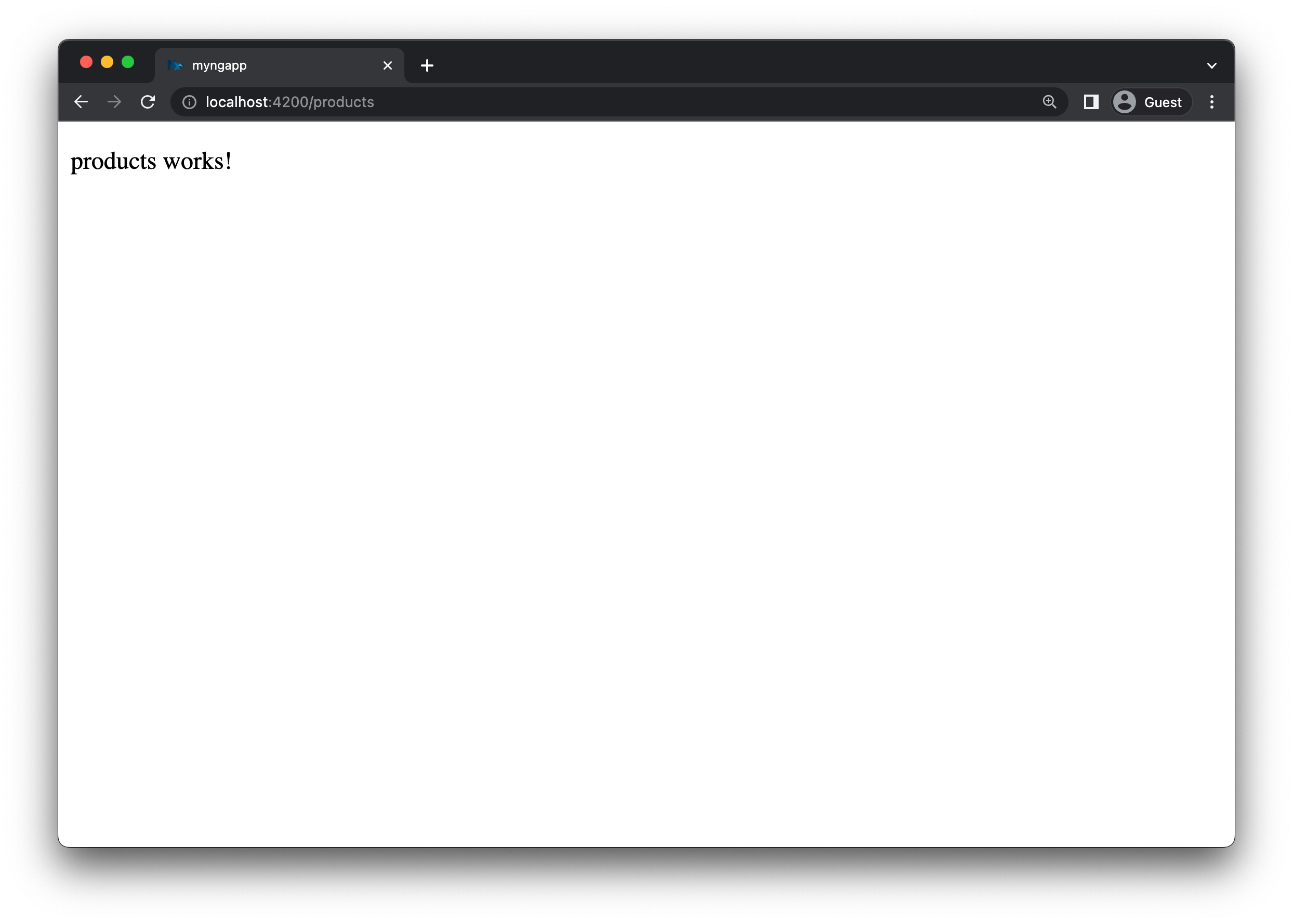
Let's apply the same for our orders library.
- generate a new component
OrderListComponentinlibs/ordersand export it in the correspondingindex.tsfile - import it into the
app.routes.tsand render it via the routing mechanism whenever a user hits the/ordersroute
In the end, your app.routes.ts should look similar to this:
1import { Route } from '@angular/router';
2import { NxWelcomeComponent } from './nx-welcome.component';
3
4export const appRoutes: Route[] = [
5 {
6 path: '',
7 component: NxWelcomeComponent,
8 pathMatch: 'full',
9 },
10 {
11 path: 'products',
12 loadComponent: () =>
13 import('@angular-monorepo/products').then((m) => m.ProductListComponent),
14 },
15 {
16 path: 'orders',
17 loadComponent: () =>
18 import('@angular-monorepo/orders').then((m) => m.OrderListComponent),
19 },
20];
21Let's also show products in the inventory app.
1import { Component } from '@angular/core';
2import { ProductListComponent } from '@angular-monorepo/products';
3
4({
5 standalone: true,
6 imports: [ProductListComponent],
7 selector: 'angular-monorepo-root',
8 templateUrl: './app.component.html',
9 styleUrls: ['./app.component.css'],
10})
11export class AppComponent {
12 title = 'inventory';
13}
141<angular-monorepo-product-list></angular-monorepo-product-list>
2Visualizing your Project Structure
Nx automatically detects the dependencies between the various parts of your workspace and builds a project graph. This graph is used by Nx to perform various optimizations such as determining the correct order of execution when running tasks like nx build, identifying affected projects and more. Interestingly you can also visualize it.
Just run:
❯
nx graph
You should be able to see something similar to the following in your browser.
Notice how shared-ui is not yet connected to anything because we didn't import it in any of our projects.
Exercise for you: change the codebase such that shared-ui is used by orders and products. Note: you need to restart the nx graph command to update the graph visualization or run the CLI command with the --watch flag.
Testing and Linting - Running Multiple Tasks
Our current setup doesn't just come with targets for serving and building the Angular application, but also has targets for unit testing, e2e testing and linting. Again, these are defined in the project.json file. We can use the same syntax as before to run these tasks:
1nx test angular-store # runs the tests for angular-store
2nx lint inventory # runs the linter on inventory
3nx e2e angular-store-e2e # runs e2e tests for the angular-store
4More conveniently, we can also run tasks in parallel using the following syntax:
❯
nx run-many -t test lint e2e
Caching
One thing to highlight is that Nx is able to cache the tasks you run.
Note that all of these targets are automatically cached by Nx. If you re-run a single one or all of them again, you'll see that the task completes immediately. In addition, (as can be seen in the output example below) there will be a note that a matching cache result was found and therefore the task was not run again.
angular-monorepo❯
nx run-many -t test lint e2e
1
2 ✔ nx run e2e:lint [existing outputs match the cache, left as is]
3 ✔ nx run angular-store:lint [existing outputs match the cache, left as is]
4 ✔ nx run angular-store:test [existing outputs match the cache, left as is]
5 ✔ nx run e2e:e2e [existing outputs match the cache, left as is]
6
7 ——————————————————————————————————————————————————————
8
9 > NX Successfully ran targets test, lint, e2e for 5 projects (54ms)
10
11 Nx read the output from the cache instead of running the command for 10 out of 10 tasks.
12Not all tasks might be cacheable though. You can configure cacheableOperations in the nx.json file. You can also learn more about how caching works.
Testing Affected Projects
Commit your changes to git.
❯
git commit -a -m "some commit message"
And then make a small change to the products library.
1<p>product-list works!</p>
2<p>This is a change. 👋</p>
3One of the key features of Nx in a monorepo setting is that you're able to run tasks only for projects that are actually affected by the code changes that you've made. To run the tests for only the projects affected by this change, run:
❯
nx affected -t test
Note that the unit tests were run for products, angular-store and inventory, but not for orders because a change to products can not possibly break the tests for orders. In a small repo like this, there isn't a lot of time saved, but as there are more tests and more projects, this quickly becomes an essential command.
You can also see what projects are affected in the graph visualizer with;
❯
nx graph --affected
Building the Apps for Deployment
If you're ready and want to ship your applications, you can build them using
angular-monorepo❯
npx nx run-many -t build
1> NX Generating @nx/angular:component
2
3CREATE libs/orders/src/lib/order-list/order-list.component.css
4CREATE libs/orders/src/lib/order-list/order-list.component.html
5CREATE libs/orders/src/lib/order-list/order-list.component.spec.ts
6CREATE libs/orders/src/lib/order-list/order-list.component.ts
7UPDATE libs/orders/src/index.ts
8❯ nx run-many -t build
9
10 ✔ nx run inventory:build:production (7s)
11 ✔ nx run angular-store:build:production (7s)
12
13 ———————————————————————————————————————————————————————————————————————
14
15 > NX Successfully ran target build for 2 projects (7s)
16All the required files will be placed in dist/apps/angular-store and dist/apps/inventory and can be deployed to your favorite hosting provider.
You can even create your own deploy task that sends the build output to your hosting provider.
1{
2 "targets": {
3 "deploy": {
4 "dependsOn": "build",
5 "command": "netlify deploy --dir=dist/angular-store"
6 }
7 }
8}
9Replace the command with whatever terminal command you use to deploy your site.
The "dependsOn": "build" setting tells Nx to make sure that the project's build task has been run successfully before the deploy task.
With the deploy tasks defined, you can deploy a single application with nx deploy angular-store or deploy any applications affected by the current changes with:
❯
nx affected -t deploy
Imposing Constraints with Module Boundary Rules
Once you modularize your codebase you want to make sure that the libs are not coupled to each other in an uncontrolled way. Here are some examples of how we might want to guard our small demo workspace:
- we might want to allow
ordersto import fromshared-uibut not the other way around - we might want to allow
ordersto import fromproductsbut not the other way around - we might want to allow all libraries to import the
shared-uicomponents, but not the other way around
When building these kinds of constraints you usually have two dimensions:
- type of project: what is the type of your library. Example: "feature" library, "utility" library, "data-access" library, "ui" library
- scope (domain) of the project: what domain area is covered by the project. Example: "orders", "products", "shared" ... this really depends on the type of product you're developing
Nx comes with a generic mechanism that allows you to assign "tags" to projects. "tags" are arbitrary strings you can assign to a project that can be used later when defining boundaries between projects. For example, go to the project.json of your orders library and assign the tags type:feature and scope:orders to it.
1{
2 ...
3 "tags": ["type:feature", "scope:orders"],
4}
5Then go to the project.json of your products library and assign the tags type:feature and scope:products to it.
1{
2 ...
3 "tags": ["type:feature", "scope:products"],
4}
5Finally, go to the project.json of the shared-ui library and assign the tags type:ui and scope:shared to it.
1{
2 ...
3 "tags": ["type:ui", "scope:shared"],
4}
5Notice how we assign scope:shared to our UI library because it is intended to be used throughout the workspace.
Next, let's come up with a set of rules based on these tags:
type:featureshould be able to import fromtype:featureandtype:uitype:uishould only be able to import fromtype:uiscope:ordersshould be able to import fromscope:orders,scope:sharedandscope:productsscope:productsshould be able to import fromscope:productsandscope:shared
To enforce the rules, Nx ships with a custom ESLint rule. Open the .eslintrc.base.json at the root of the workspace and add the following depConstraints in the @nx/enforce-module-boundaries rule configuration:
1{
2 ...
3 "overrides": [
4 {
5 ...
6 "rules": {
7 "@nx/enforce-module-boundaries": [
8 "error",
9 {
10 "enforceBuildableLibDependency": true,
11 "allow": [],
12 "depConstraints": [
13 {
14 "sourceTag": "*",
15 "onlyDependOnLibsWithTags": ["*"]
16 },
17 {
18 "sourceTag": "type:feature",
19 "onlyDependOnLibsWithTags": ["type:feature", "type:ui"]
20 },
21 {
22 "sourceTag": "type:ui",
23 "onlyDependOnLibsWithTags": ["type:ui"]
24 },
25 {
26 "sourceTag": "scope:orders",
27 "onlyDependOnLibsWithTags": [
28 "scope:orders",
29 "scope:products",
30 "scope:shared"
31 ]
32 },
33 {
34 "sourceTag": "scope:products",
35 "onlyDependOnLibsWithTags": ["scope:products", "scope:shared"]
36 },
37 {
38 "sourceTag": "scope:shared",
39 "onlyDependOnLibsWithTags": ["scope:shared"]
40 }
41 ]
42 }
43 ]
44 }
45 },
46 ...
47 ]
48}
49To test it, go to your libs/products/src/lib/product-list/product-list.component.ts file and import the OrderListComponent from the orders project:
1import { Component } from '@angular/core';
2import { CommonModule } from '@angular/common';
3
4// This import is not allowed 👇
5import { OrderListComponent } from '@angular-monorepo/orders';
6
7({
8 selector: 'angular-monorepo-product-list',
9 standalone: true,
10 imports: [CommonModule],
11 templateUrl: './product-list.component.html',
12 styleUrls: ['./product-list.component.css'],
13})
14export class ProductListComponent {}
15If you lint your workspace you'll get an error now:
~/workspace❯
nx run-many -t lint
1 > NX Running target lint for 7 projects
2 ✖ nx run products:lint
3 Linting "products"...
4
5 /Users/isaac/Documents/code/nx-recipes/angular-monorepo/libs/products/src/lib/product-list/product-list.component.ts
6 5:1 error A project tagged with "scope:products" can only depend on libs tagged with "scope:products", "scope:shared" @nx/enforce-module-boundaries
7 5:10 warning 'OrderListComponent' is defined but never used @typescript-eslint/no-unused-vars
8
9 ✖ 2 problems (1 error, 1 warning)
10
11 Lint warnings found in the listed files.
12
13 Lint errors found in the listed files.
14
15
16 ✔ nx run orders:lint (1s)
17 ✔ nx run angular-store:lint (1s)
18 ✔ nx run angular-store-e2e:lint (689ms)
19 ✔ nx run inventory-e2e:lint (690ms)
20 ✔ nx run inventory:lint (858ms)
21 ✔ nx run shared-ui:lint (769ms)
22
23 ———————————————————————————————————————————————————————————————————————————————————————————————————————————————————————————————————————————
24
25 > NX Ran target lint for 7 projects (3s)
26
27 ✔ 6/7 succeeded [0 read from cache]
28
29 ✖ 1/7 targets failed, including the following:
30 - nx run products:lint
31If you have the ESLint plugin installed in your IDE you should immediately see an error:
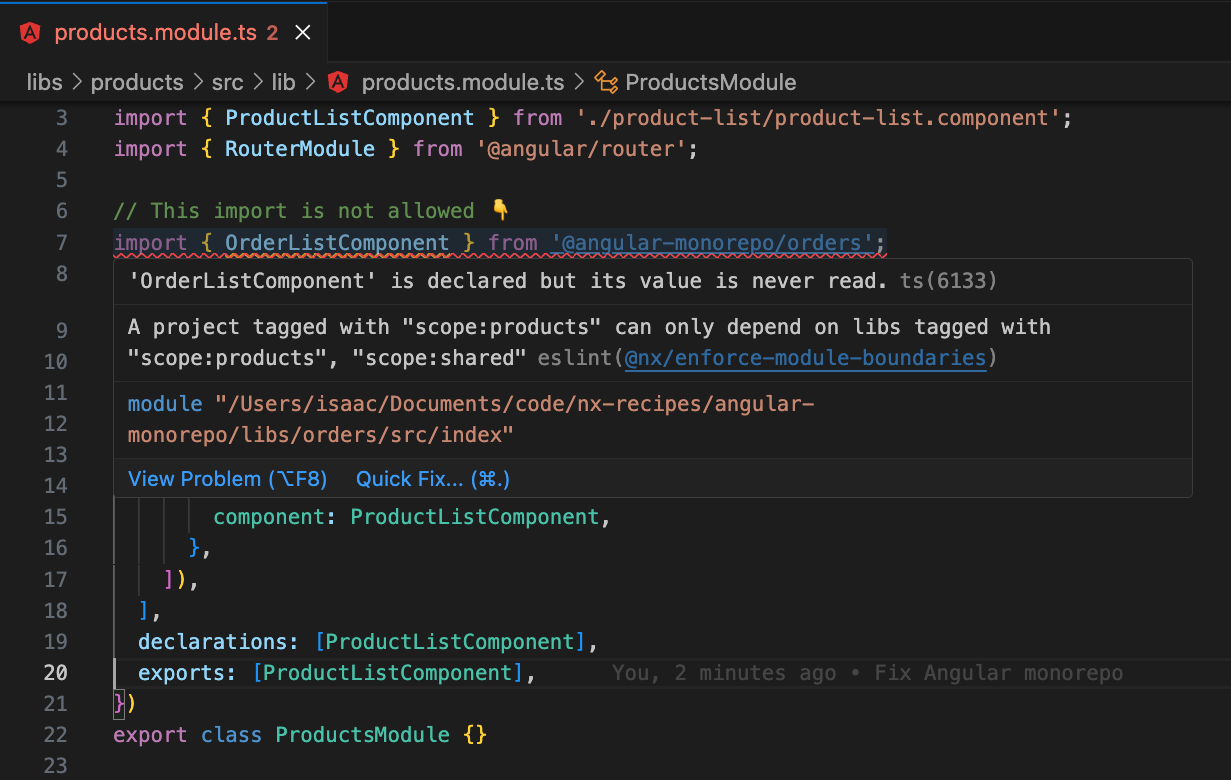
Learn more about how to enforce module boundaries.
Setting Up CI
Without adequate tooling, CI times tend to grow exponentially with the size of the codebase. Nx helps reduce wasted time in CI with the affected command and Nx Cloud's remote caching. Nx also efficiently parallelizes tasks across machines with Nx Cloud's distributed task execution.
To set up Nx Cloud run:
❯
nx connect
And click the link provided. You'll need to follow the instructions on the website to sign up for your account.
Then you can set up your CI with the following command:
❯
nx generate ci-workflow --ci=github
You can choose github, circleci, azure, bitbucket-pipelines, or gitlab for the ci flag.
This will create a default CI configuration that sets up Nx Cloud to use distributed task execution. This automatically runs all tasks on separate machines in parallel wherever possible, without requiring you to manually coordinate copying the output from one machine to another.
Next Steps
Here's some more things you can dive into next:
- Read more about how Nx compares to the Angular CLI
- Learn more about the underlying mental model of Nx
- Learn about popular generators such as how to setup Tailwind
- Learn how to migrate your existing Angular CLI repo to Nx
- Setup Storybook for our shared UI library
- Speed up CI: Run only tasks for project that got changed
- Speed up CI: Share your cache
- Speed up CI: Distribute your tasks across machines
Also, make sure you
- Join the Official Nx Discord Server to ask questions and find out the latest news about Nx.
- Follow Nx on Twitter to stay up to date with Nx news
- Read our Nx blog
- Subscribe to our Youtube channel for demos and Nx insights
